Step-by-Step Coinomi Download Guide
-
Step 1: Visit www.coinomi.com/en/downloads.
Visit the Official Download Page Open your browser and navigate to www.coinomi.com/en/downloads. Always check for the padlock icon in your address bar to confirm you’re on the secure, official site. You’ll see separate download buttons for each platform—don’t grab installers from anywhere else.
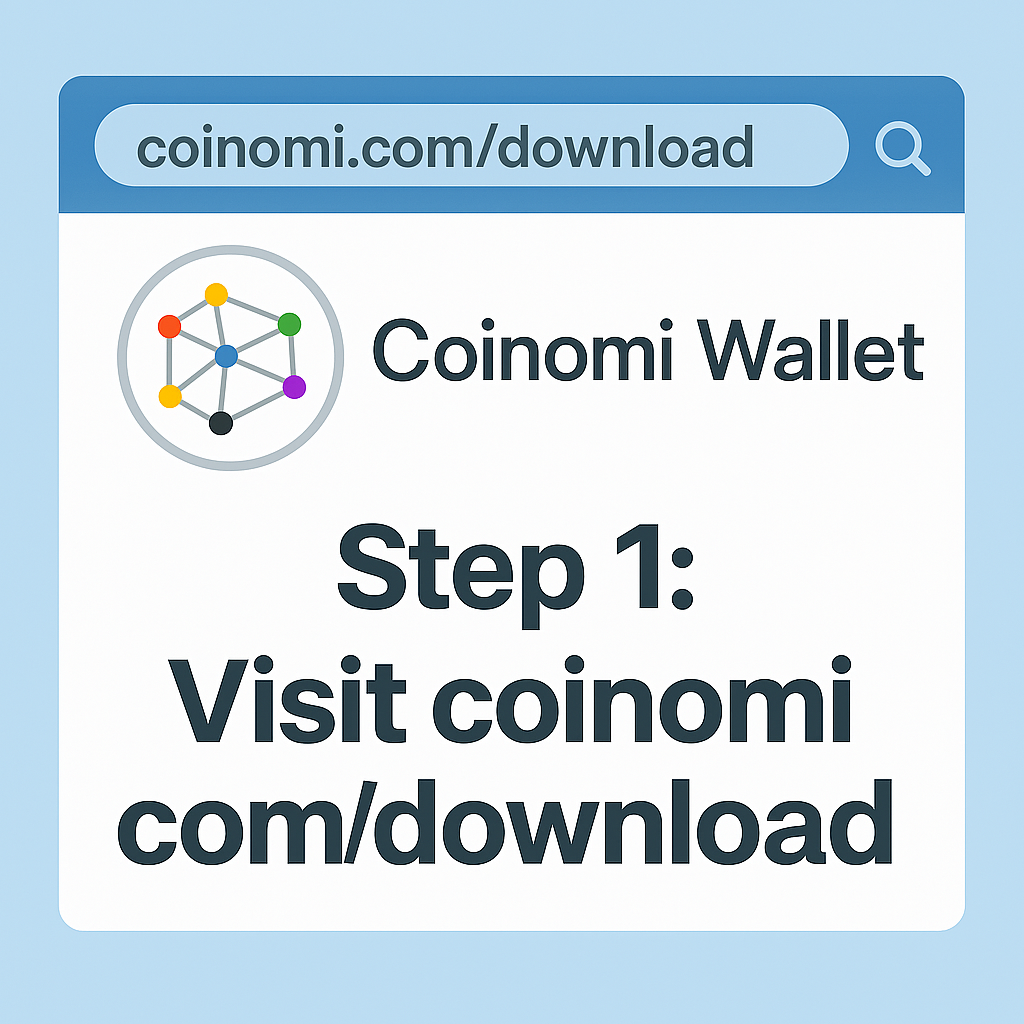
-
Step 2: Choose your operating system.
Select Your Operating System Locate and click the download link that matches your device—Windows users get a .exe, macOS users a .dmg, Android installs via Google Play, and iOS via the App Store. Double-check the minimum requirements (e.g. Windows 7+, macOS 10.12+, Android 5.0+, iOS 11+) so you don’t run into compatibility issues.
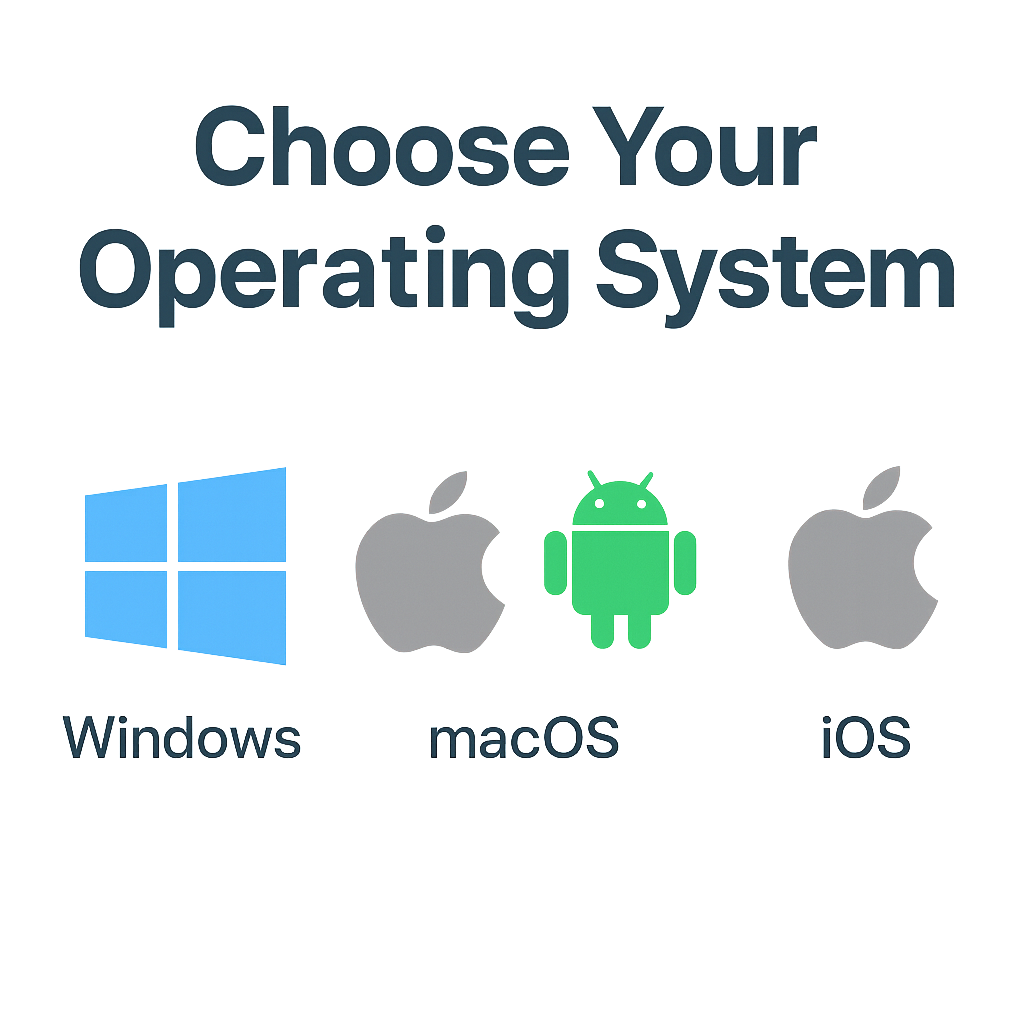
-
Step 3: Click the Download button.
Download the Installer Hit the green Download button for your chosen platform; your browser will ask where to save the file. Pick a memorable, secure folder (Desktop or Downloads) and allow the transfer to complete without interruption—don’t cancel or close your browser mid-download.
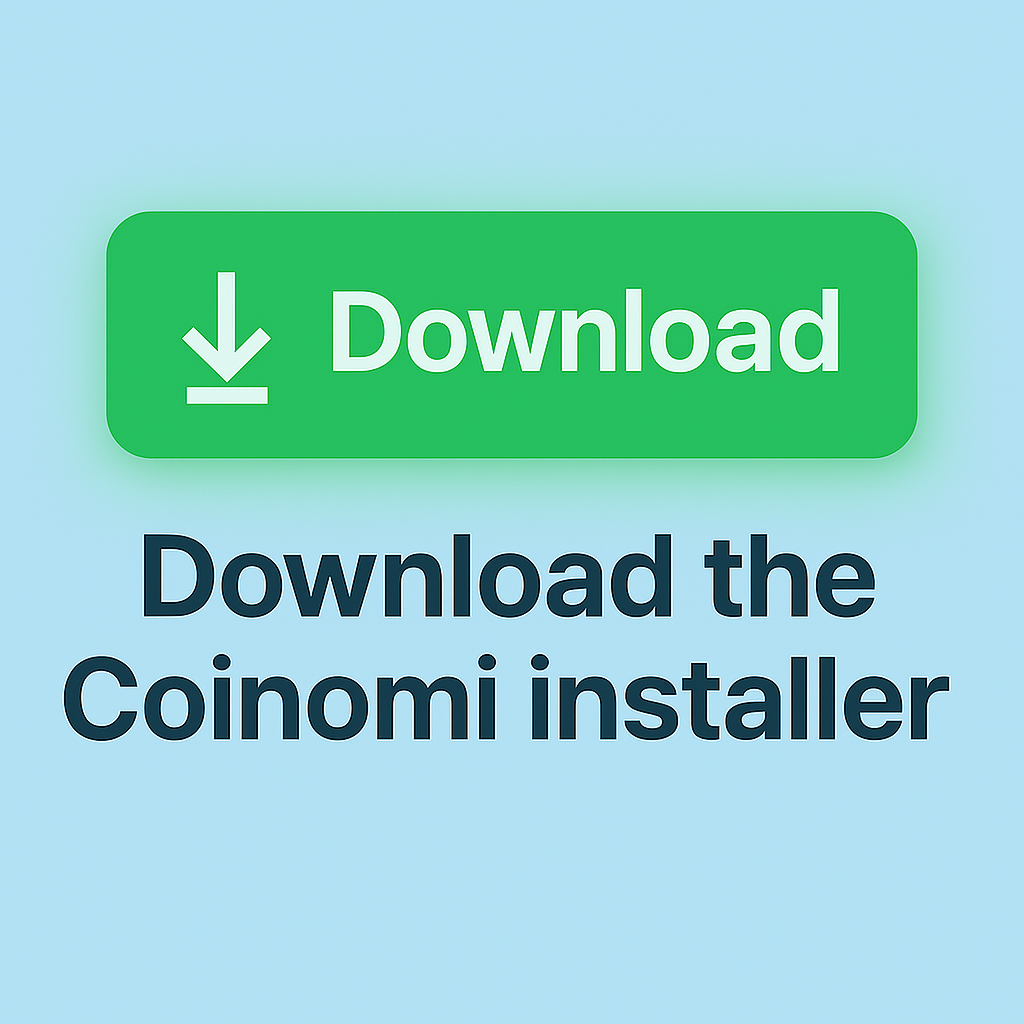
-
Step 4: Run installer, create or restore your wallet, and back up your seed phrase.
Install & Configure Your Wallet Find the installer you just downloaded and open it to launch the setup wizard. Follow on-screen prompts to accept terms, choose an install path and finish the installation. When you first run Coinomi, create a new wallet—carefully write down your 12-word recovery phrase offline, set a strong password, and enable optional PIN or biometric lock for extra security.
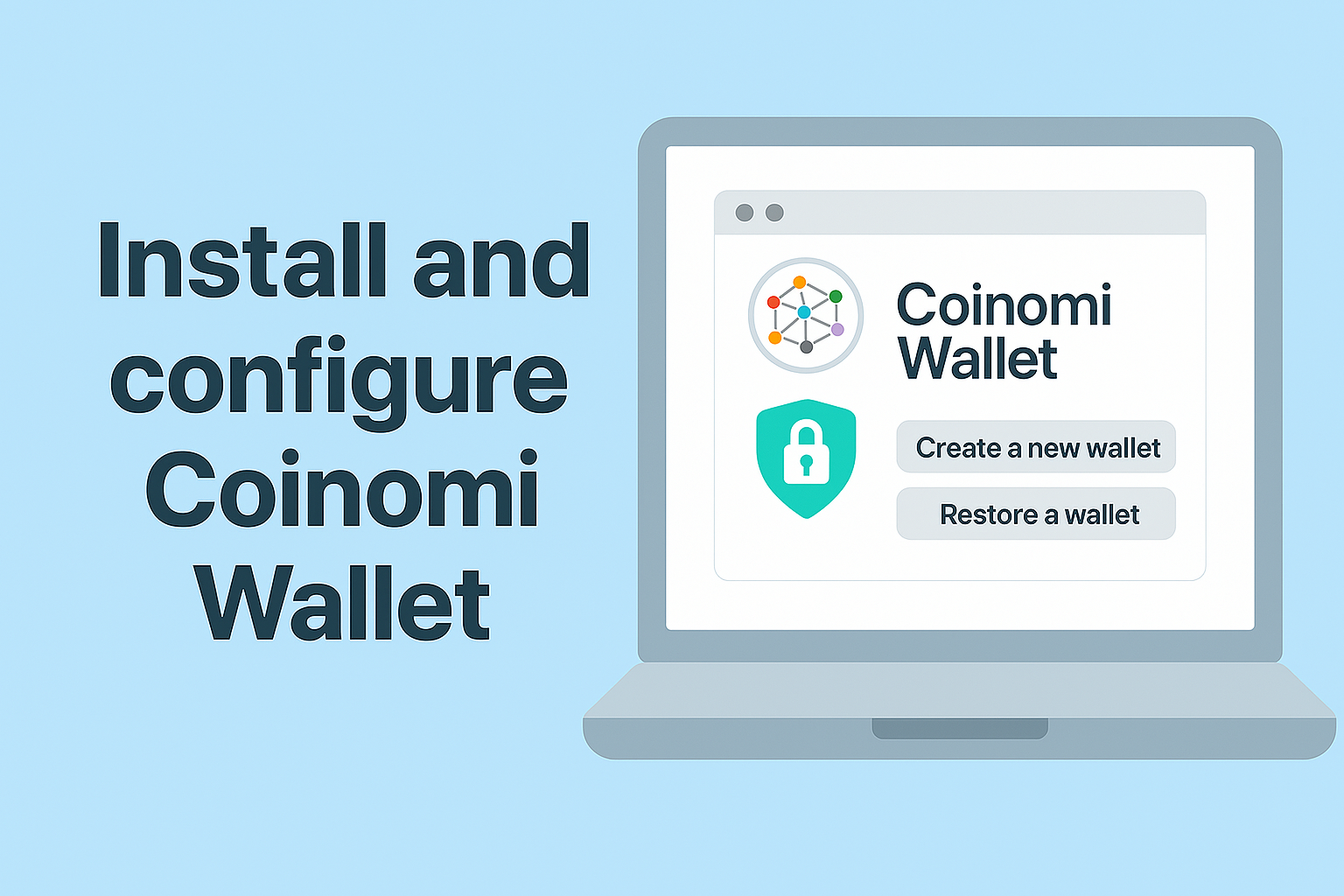
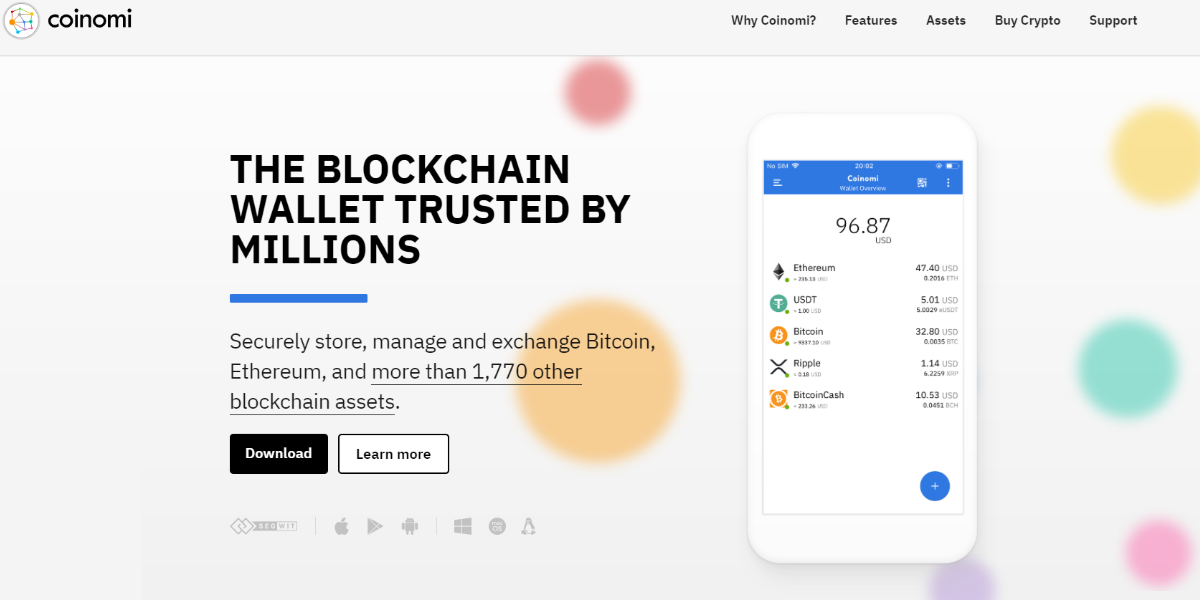
 How to Download Coinomi Wallet
a complete guide step by step
How to Download Coinomi Wallet
a complete guide step by step